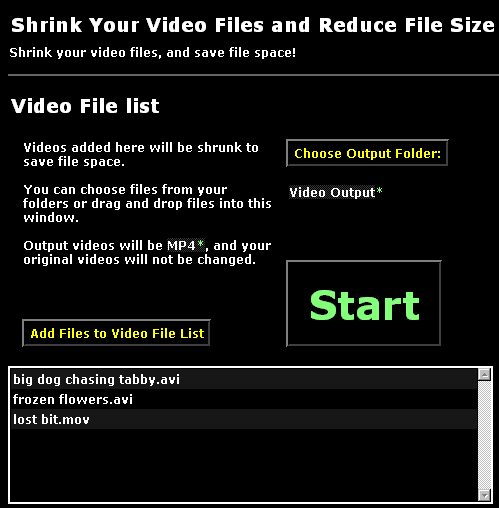How to compress large video files without losing quality with DeepNut
Large files take up a lot of room on backup devices like USB sticks, USB drives, on your desktop, and are slow to copy to cloud services like DropBox, and slow to upload to YouTube.
Deepnut is a video tool that can significantly shrink the file size without losing quality. It's most salient features are:
- Converts from every video format — It can convert from any format, .wmv Windows Media Video File, .avi Audio Video Interleave File, .m4v, .mov, etc.
- Batch shrinking works — Batch video shrinking and compressing is fully-thought out and useable
- Simplified but powerful interface — It has a useable interface for computer novices and power users alike who just want to compress their videos without becoming video compression experts
- Free to use and share — It's free and a small download for all Windows computers
- No harmful junkware — It doesn't contain any spyware, spamware, malware, or is in any way harmful to your computer, while most other free compressor tools do
The compressed format is MP4, which is the most compatible format on the web, and because of the sensible output that deepnut makes, you get files that play on all devices including android phones, apple iphones, mac computers, as well as windows and linux computers.
Even if your file is already in MP4, it is still possible and likely to be able to be shrunk, because there is redundant data in the video file and deepnut will remove that data. It uses the ffmpeg engine under the hood, that is very tested and worked on by volunteers around the world. It's what powers most of the video sites around the world.
Over 80% savings even at high quality settings
This tutorial shows how a set of 11 avi video files go from being 729 MB to 129 MB, which is a savings of over 80%, meaning that the large majority of the data is stripped out and the files are shrunk to less than 20% of the original size. The new files are manageable in size and can be backed up with a lot less time, and uploaded to cloud servers in reasonable time.
Download and install Deepnut if you don't have it
Here's a direct link to the deepnut installer
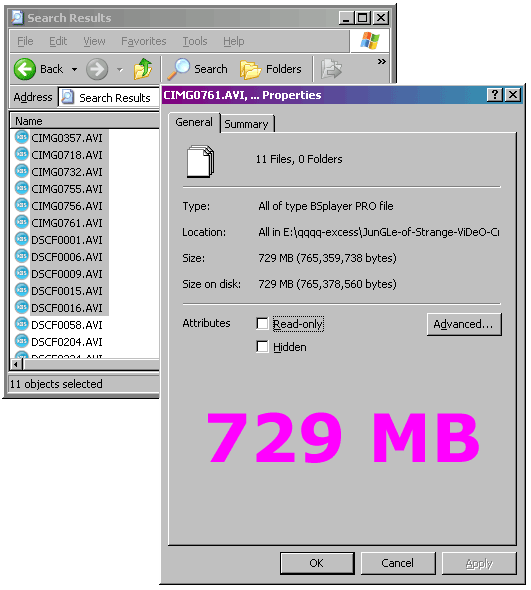
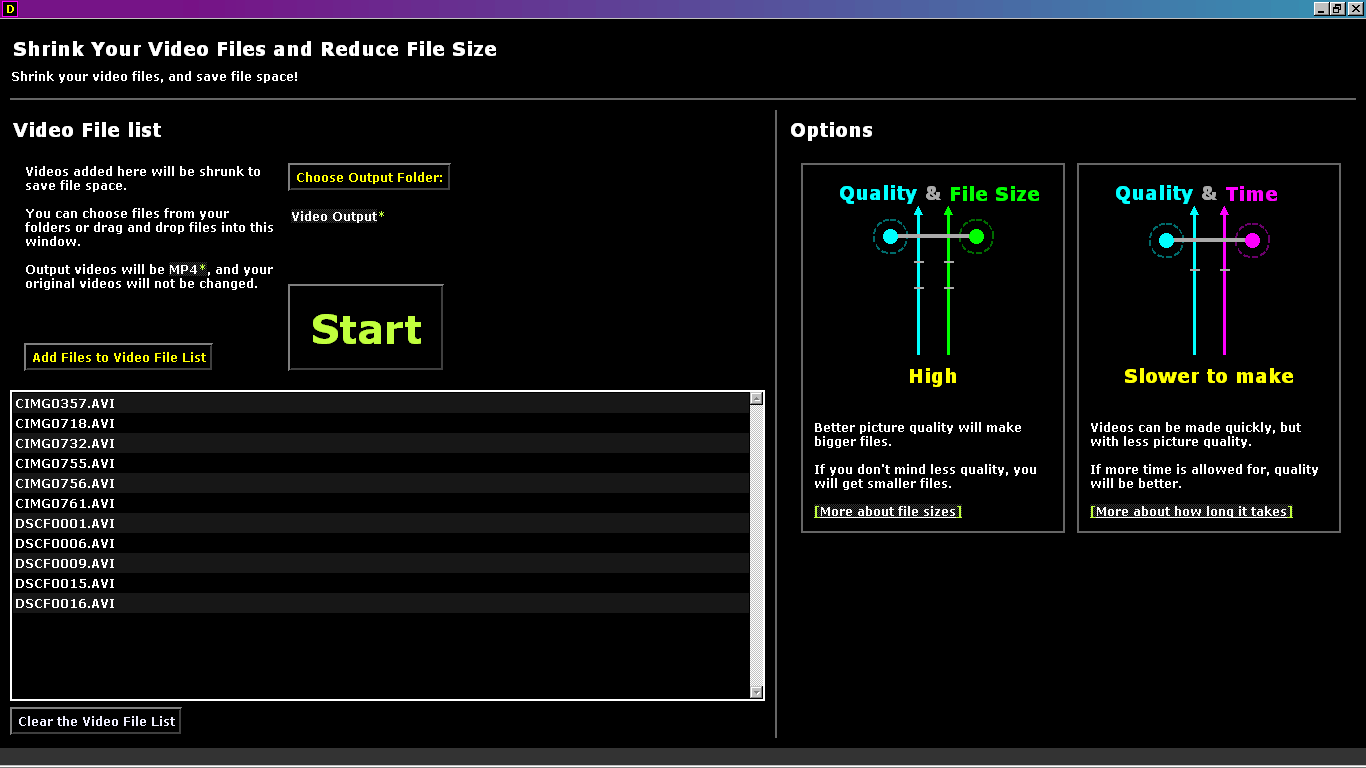
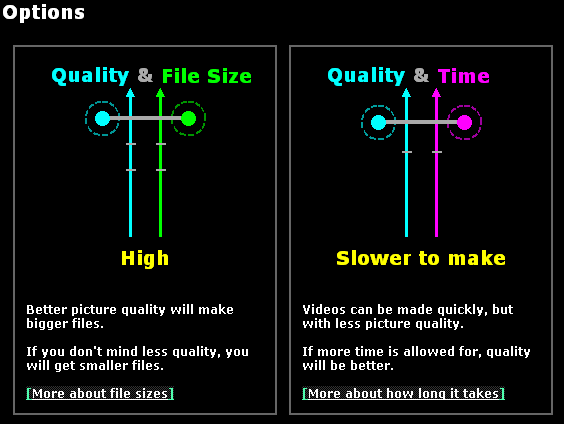
We've selected the two highest settings, which still will result in over 80% of savings
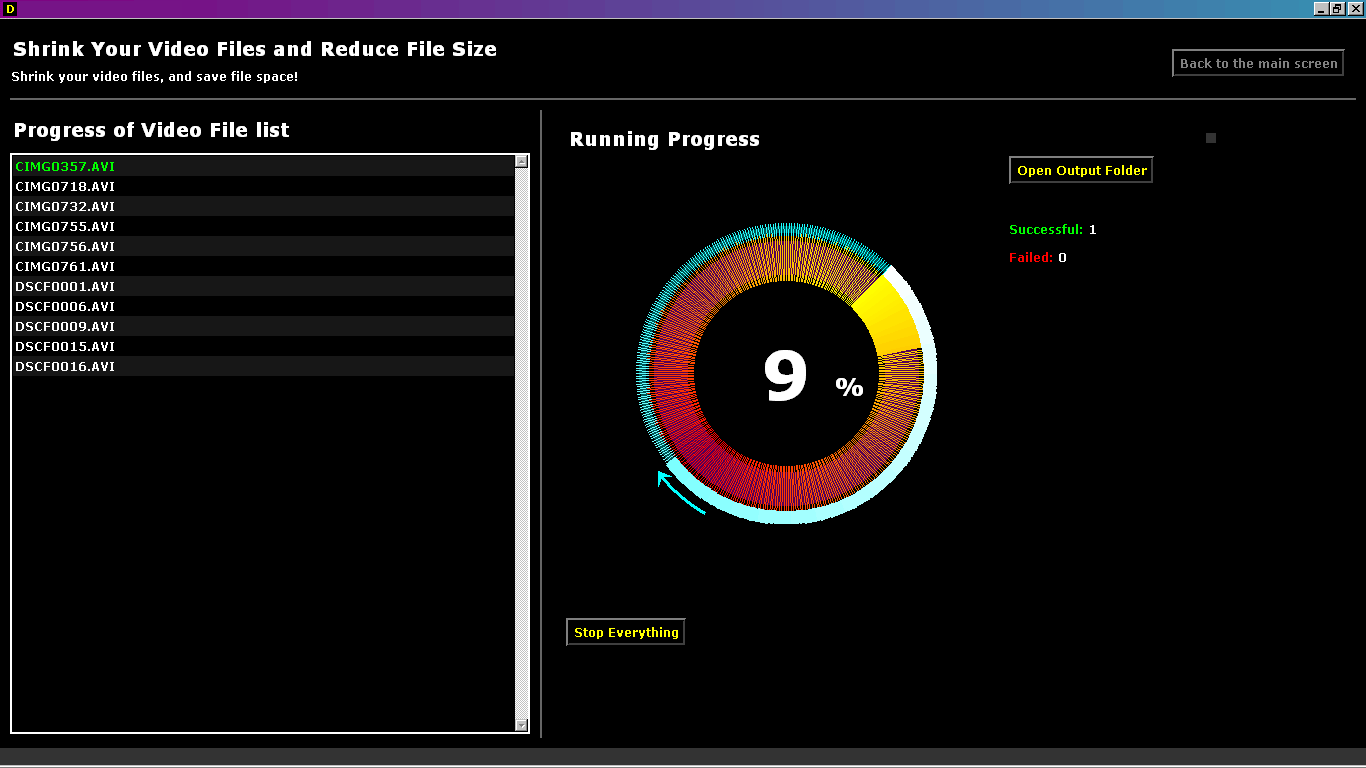
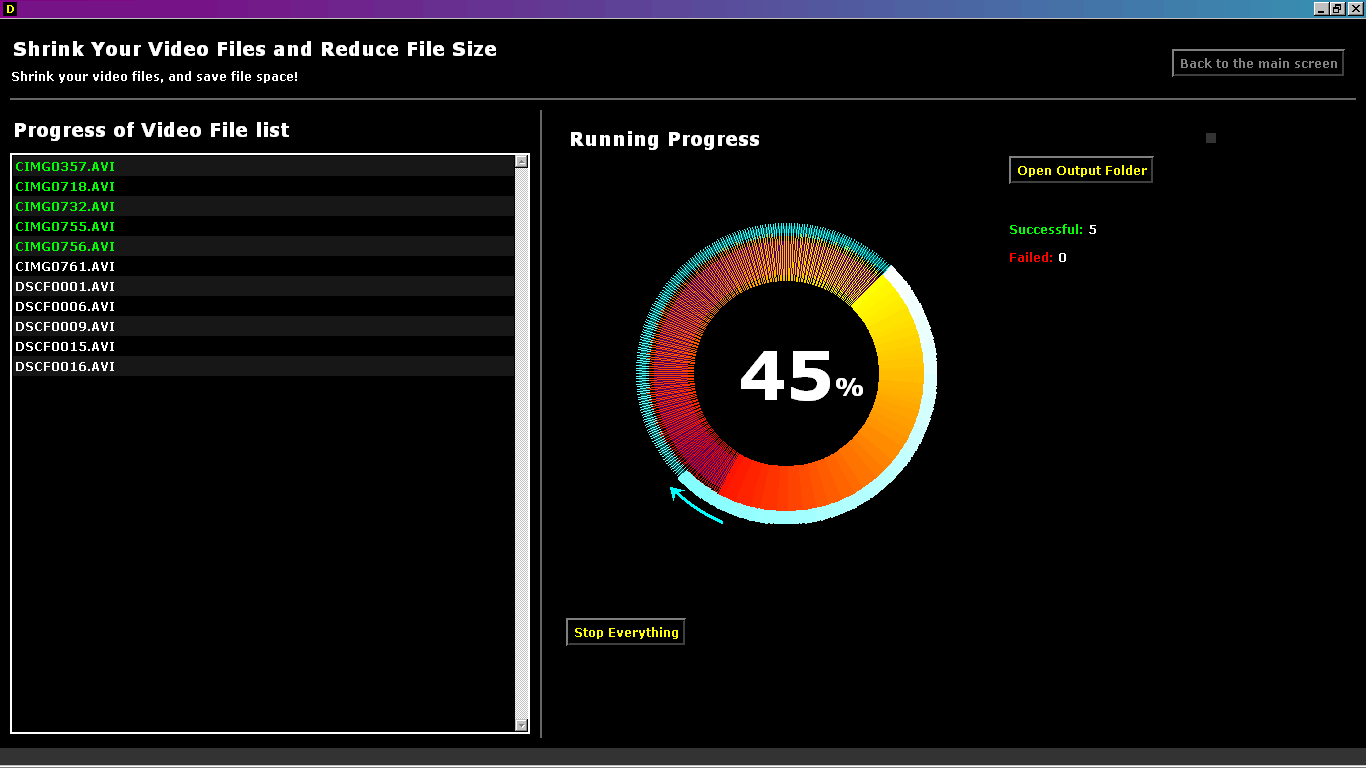
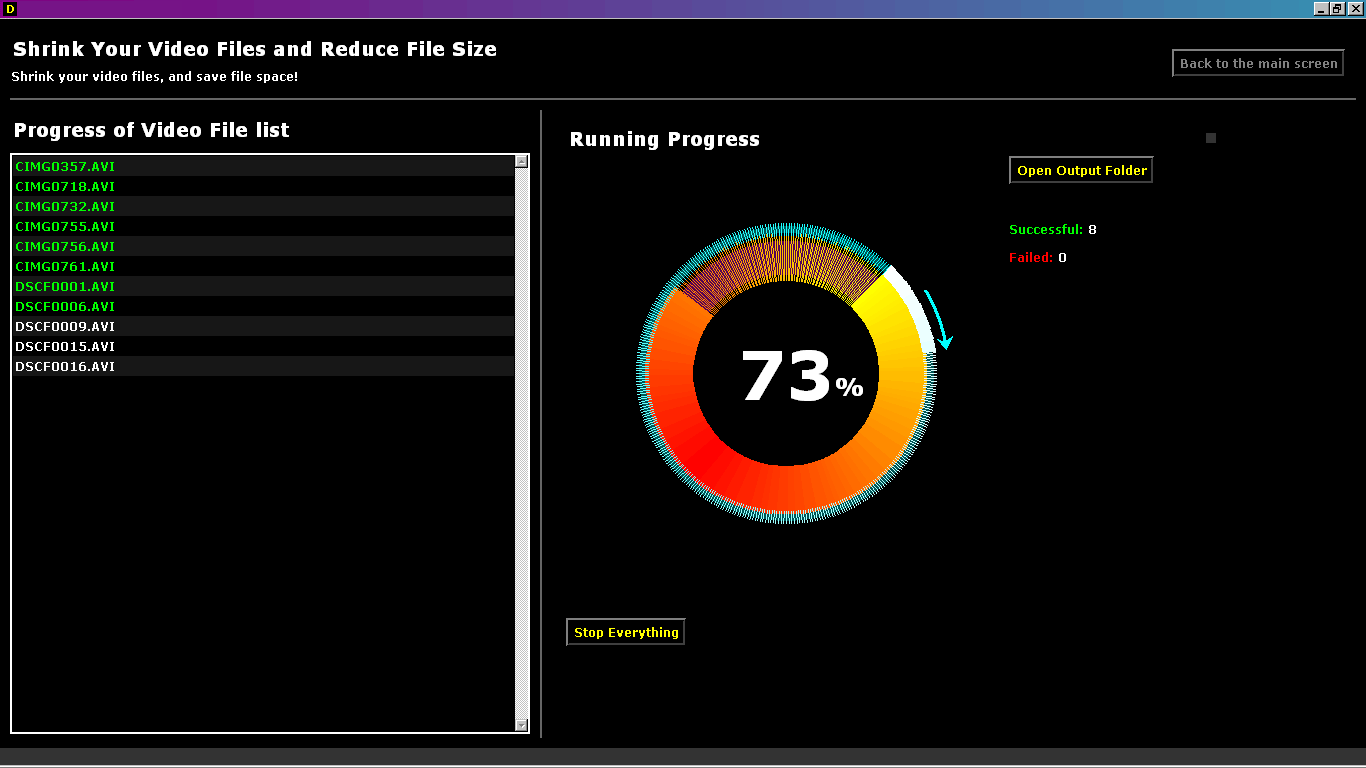
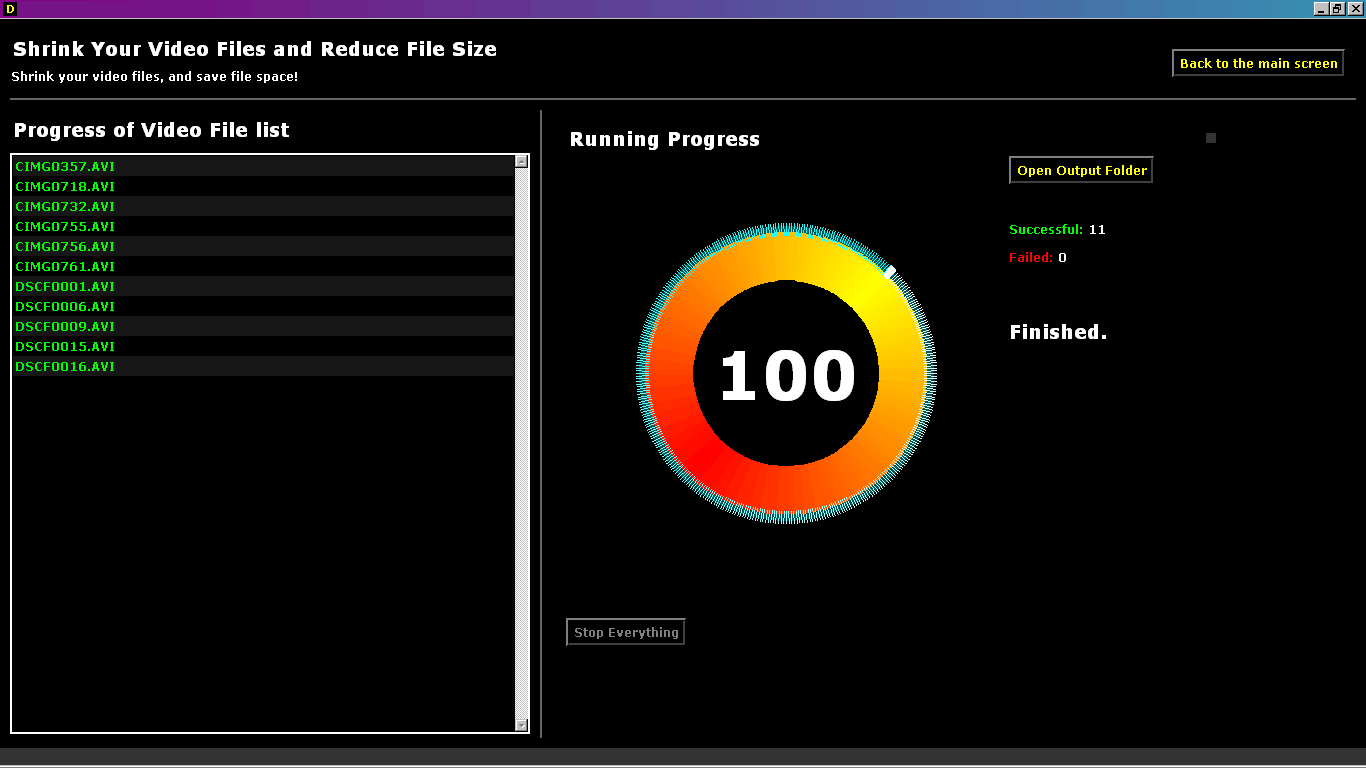
The big progress dial can be seen from far
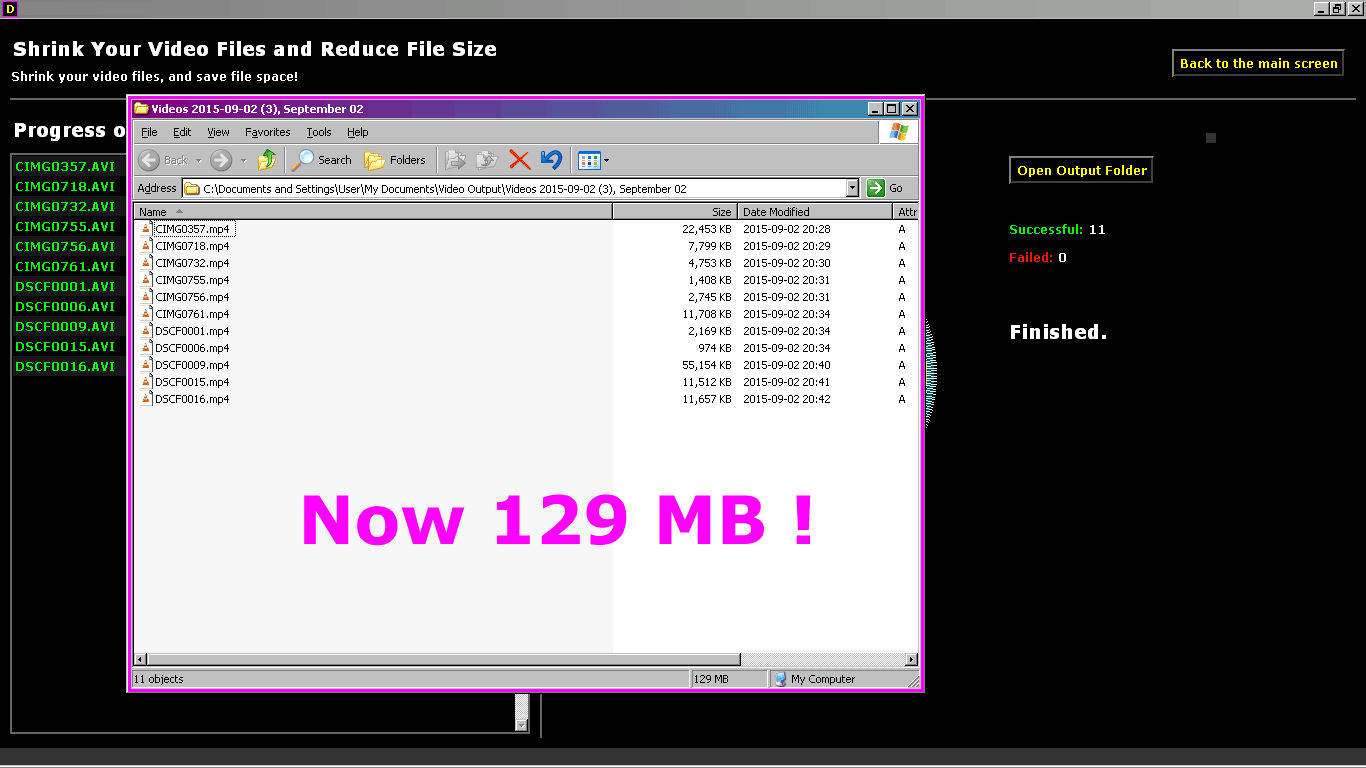
Didn't require many clicks to do, just let the computer do the work
Up to now, it has been tricky to perform this relatively straightforward task. You had to deal with finicky tools with many option boxes, checkboxes, and strange technical lingo. I'm a technical user, a programmer, in fact, and even I had to learn a lot of video encoding jargon just to get this simple task done.
I don't want to think what trying to do what this task is like for people who don't spend as much time on the computer as I do. There is talk about file formats, containers, video codecs, audio codecs, bitrates, and a multitude of encoding options, which are basically switches, on and off switches, for all kinds of options that change the kind of video output file that is created. And if you choose the wrong ones, you get files that will fail to play on all devices.
What about handbrake?
Last but not least, let's take a look at handbrake. There is no doubt that this tool has helped a lot of technical users do the task of shrinking video files, and kudos to the team for that. Deepnut is for people who aren't video experts, and don't want to become a video expert, and have other things to do.
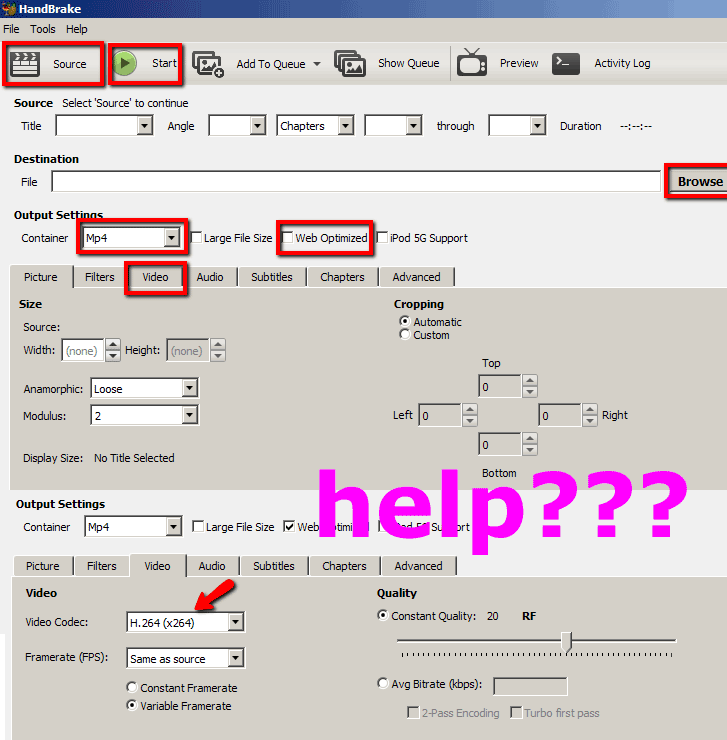
Get Deepnut, and do interesting things instead of figuring out what checkboxes to click, just to get smaller video files. It's not 2006 anymore.
Having said that, if you need very custom hardcore options and are willing to put the time in to learn all the myriad video encoding options, I suggest taking a look at the ffmpeg windows tools. They are text based, but very useful.
Deepnut Drag and Drop and Click, no complication
Drag your files, or hit Add files from folder. Click Start. Can it get easier?